
Learning
Helpful articles to get you started on Alison and solve technical issues

Certificates and Payments
How Alison Certificates works, and your payment and delivery options

Mobile Application
How to make the most out of your learning through Alison's Mobile Applications

Ads-Free
Learn more about Alison's optional Premium packages

Publishing Tool
Learn how to use the Alison Publishing Tool features

Alison Business
Discover corporate services by Alison for businesses and non-profits, designed to make learning and development both effective and affordable.

Earn on Alison
What programmes does Alison have?

Free LMS FAQs for Learners
Essential support for business learners to navigate and utilize the Free LMS effectively.

Free LMS FAQs for Microsite
Explore the benefits and features of Free LMS to transform your organization's learning and development.

Free LMS FAQs for Managers
Guidance and insights to effectively manage your team's learning journey.
Hi. How can we help?
Welcome to Alison's Help Center; where all your most commonly asked questions are answered.
Before contacting us, use the search (above) or browse through our categories (left) to try and find your answer.
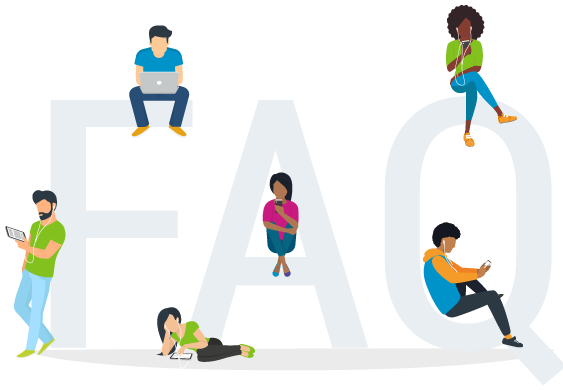

How do I sign up for Alison?
Signing up with us is easy and can be done in a few short steps.
There are two ways to register an account on Alison: you could either use one of your social media accounts or use your email address. To ensure your account safety and security, please use the account type that best suits your needs and preferences.
When you create an Alison account using a social profile, you'll need to choose that same social account whenever you log in. This is done to keep your account secure and ensure that you always access it with the same account.
If you need to reset your password, you can do it directly on the website of the social account you used to sign up (Google, Facebook, etc.).
Step 1: Create an Account
First, open the App and choose the green Sign Up button on the greetings page:
Then, pick the login option you prefer. If you want to Sign Up using any of your social accounts, simply click its icon and log in.
Or, you can create an account using your email. You will need to enter your first name, last name, email address, and create a secure password.
Step 2: Verify your Account
Once you've created a new account via email, you'll need to verify it.
You should receive an email at the email address you provided. The email will contain a link to verify your account.
Click the link in the email and your account will be verified.
Step 3: Log in
Once your account is verified, you can login to the App.
Enter your email address and the password you chose while signing up and you're in!
Next Steps
Now that you've signed up and logged in, you're ready to start the course by selecting Start Learning.
Alison courses are designed to be self-paced and self-taught. The duration of your study is entirely your decision. Most certificate courses take 2-3 hours to complete and diploma courses take around 6-15 hours to complete.
Thank you! We appreciate your feedback.
We're sorry this article was not helpful.
Please leave us a message with your feedback so we can improve this article. If you choose not to provide your email we will not be able to respond to you directly.
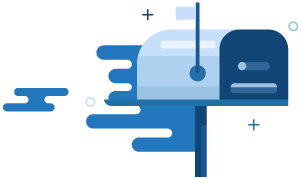


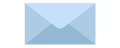
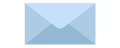
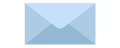
Can’t find the answer you’re looking for?
Don’t worry, we’re here to help! Contact our Learner Support Team with your question.
Contact Support













